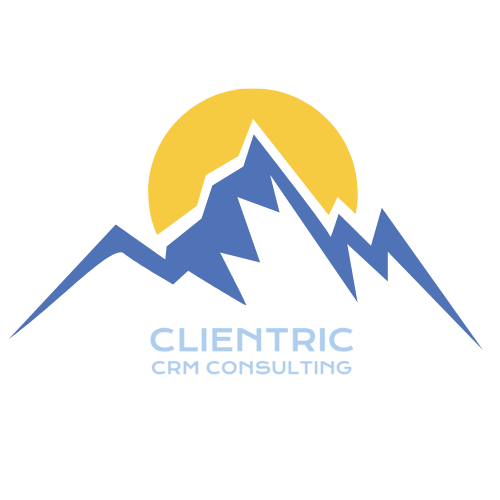How to Change Extension Settings
- Go to MarketPlace -> Installed section in Zoho CRM
- Go to “LawPay for Zoho CRM” and select Settings
- A Page with Several options and some info would appear, choose an appropriate option for you.

How to Create LawPay Invoice
- After installing “LawPay for Zoho CRM” extension from Zoho Marketplace.
- Create a Contact in Zoho CRM (having email is necessary), and after creating a contact a Law Pay contact id will be generated automatically.

- After that go to the module “LawPay Invoices” and create a LawPay invoice(make sure to associate contact and Invoice date with it). After you create an Invoice, you will see that the “Bank Account Name” and “Bank Account ID” field are auto-generated.
- You can also add Line Items in invoice by clicking on the arrow button in the top right corner of the screen.
- For sending an Invoice to LawPay, Click on the top right arrow button, you will see the option “Send to LawPay” click on it and the Invoice will be sent to LawPay.
- Once the Invoice has been sent to LayPay a payment link will be generated, with the help of the link a customer can complete his/her payment process.