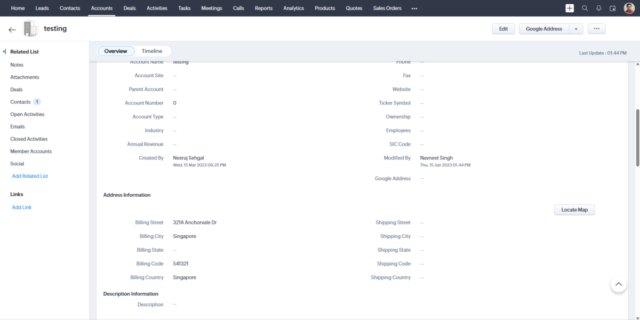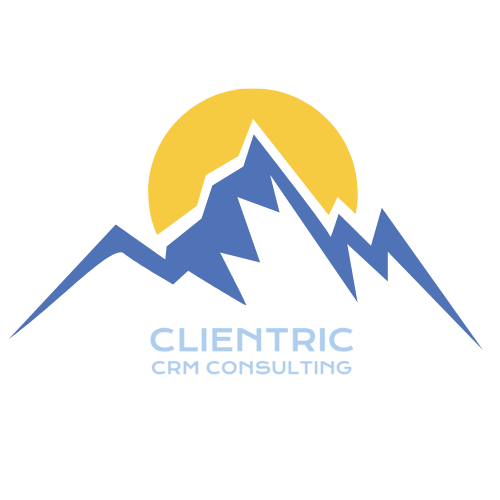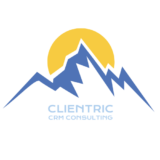1. Create a Google Places API Key (Google API Document) from the Setup Page – Zoho CRM
2. Go to Settings > MarketPlace > Installed > Google Address Autofill and Paste it into the Extension setting
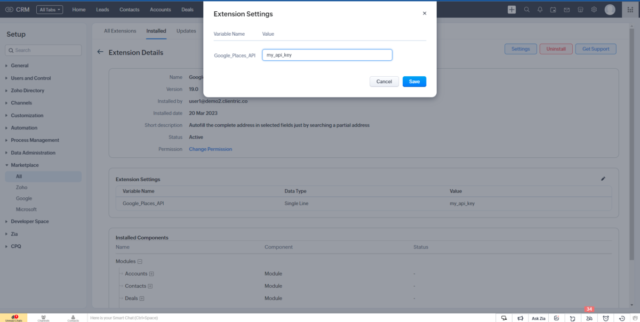
3. Go to Google Address Autofill Settings
4. Setup which address component should be mapped to which field for every Module (we have default values also). You are able to change in which fields would the google address be stored, default for Leads is Street, City, State, Zip Code and Country.
By putting API Name of the fields you can change the default to any field of your choice. You can get API Name of fields via going into Developer Space > APIs
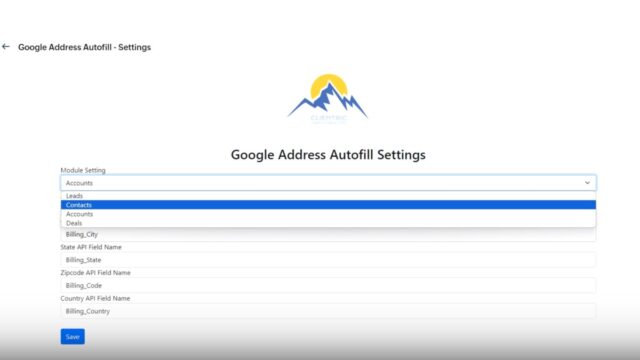
5. Open any module, such as lead!
6. Click on the Google Address button, it will open up a widget
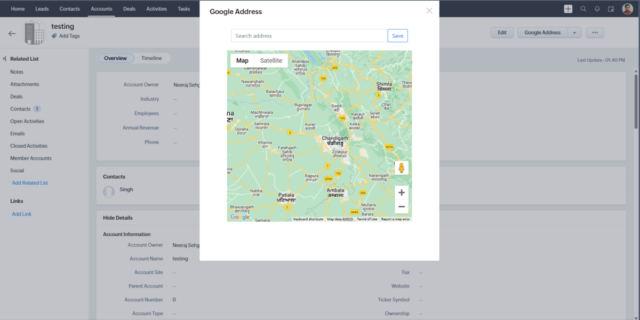
7.. Add part of your address
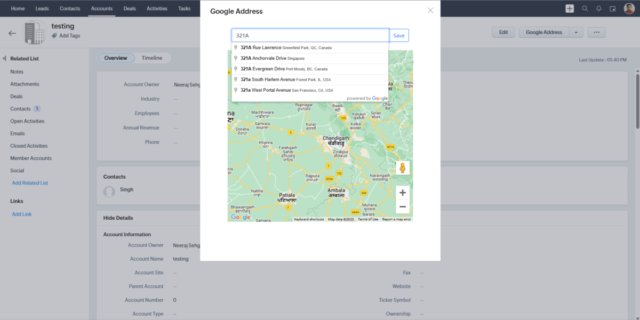
8. Select the address you find suitable
9. The map component of the widget will show you its location.
10. Click “Save” to add the address to the mapped fields.
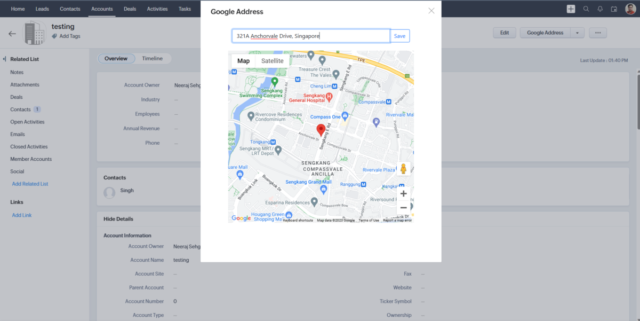
11. Finally, you will see the Address information appearing in your Lead Module.