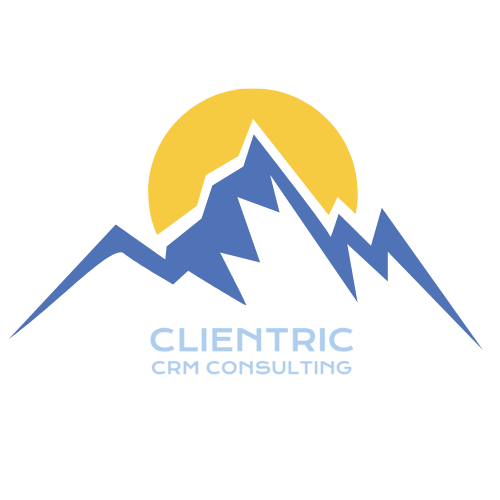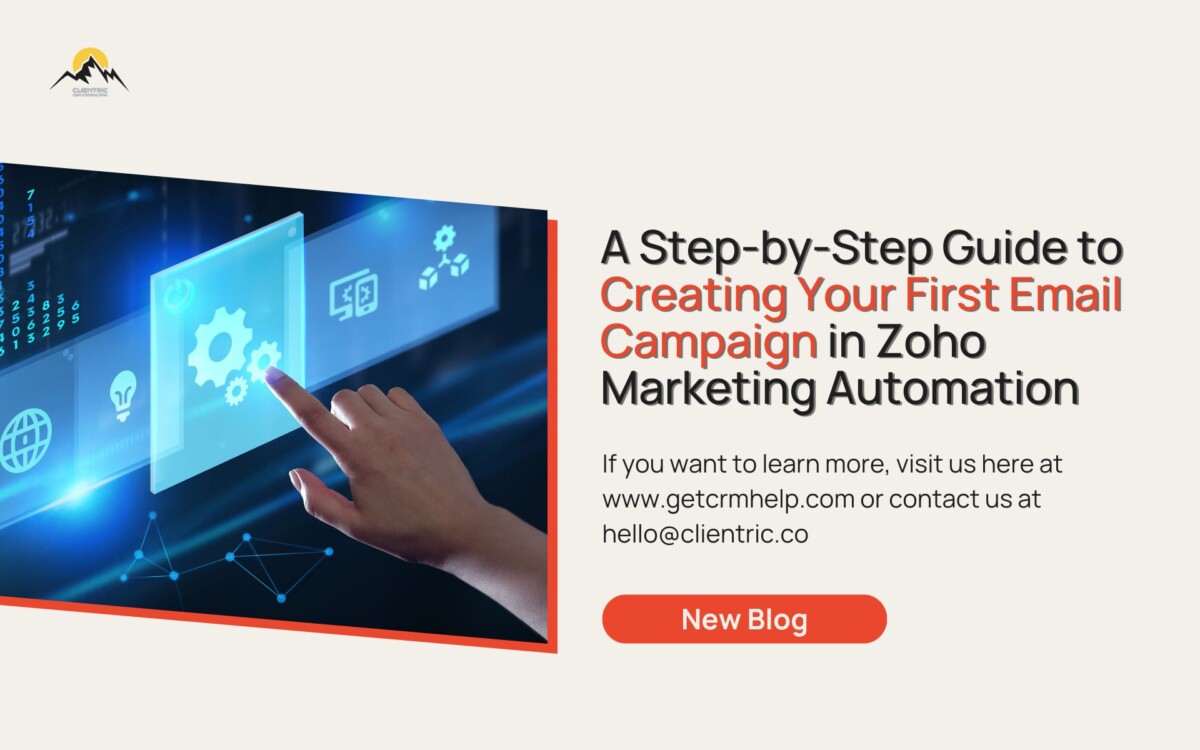Creating Your First Email Campaign in Zoho Marketing Automation: A Step-by-Step Guide!
Are you new to Zoho Marketing Automation and eager to create your first email campaign? Look no further! In today’s tutorial, we’ll walk you through the process of setting up your very first campaign step-by-step. By the end, you’ll have the knowledge and confidence to create effective email campaigns and engage your audience. Let’s get started!
Watch the full YouTube video to follow through the steps.
Step 1: Logging in and Navigating to Campaign Creation
Start by logging in to your Zoho account. Once logged in, navigate to the engagement tab and click on the “Email Campaign” option. This will open a range of campaign options to choose from, such as regular campaigns, AB testing, coupons, Eventbrite campaigns, and more. For this tutorial, we’ll focus on creating a regular campaign.
Step 2: Selecting Campaign Type and Customizing Settings
Click on “Create New” and choose the regular campaign option. Here, you can provide a name and subject for your campaign. It’s essential to select a relevant topic that aligns with your lead’s interests and preferences. The topic ensures that your content reaches the right audience. You can also customize the sender’s name and email address, enabling reply tracking and personalization.
Step 3: Choosing a Template and Content Customization:
Zoho offers various pre-designed templates to choose from. Select a template that suits your campaign’s purpose, such as a welcome email or a newsletter. You can preview and test the template before proceeding. Zoho’s editor allows for further customization, but we’ll explore this in detail in a future tutorial.
Step 4: Selecting the Target Audience:
Next, choose the list or segment you want to send your campaign to. Zoho enables you to manage and organize your leads effectively, making it easy to select the desired audience for your campaign. Ensure you have enough email credits available to send the campaign to your chosen list.
Step 5: Reviewing and Sending for Approval
Review the campaign details, including subject and content, and make any necessary adjustments. Once you’re satisfied, you can send the campaign for review by clicking the appropriate button. Zoho’s team will conduct a quick review to ensure your content adheres to their guidelines. Once approved, your campaign will be ready to go.
Congratulations! You’ve successfully created your first email campaign in Zoho Marketing Automation. By following the step-by-step process outlined in this tutorial, you can confidently engage your audience and deliver targeted, impactful campaigns. Remember to subscribe to the Clientric YouTube channel, comment with your questions, and follow us on Facebook and Instagram for more valuable tutorials and insights. Happy campaigning!
Note: It’s important to ensure that your email campaigns comply with anti-spam regulations and provide valuable content to your recipients. Avoid sending spammy or irrelevant content, and always focus on delivering value to your subscribers.